Whole Brain Teaching Wednesday: Class Dojo Tutorial

Have you been seeing posts around blog-land about the classroom management website, Class Dojo? While I didn’t see an immediate need to check it out, the website’s cute little characters drew me in and I knew I had to see what all the fuss was about. As I started exploring around some of the features I immediately began thinking of how this could be customized to create a super cute, interactive, WBT Scoreboard!!

If you’re naturally drawn to tech stuff this might be perfect for your classroom or, as Coach B often mentions, this could be the perfect thing to have in your back pocket to bring out when things need to be refreshed! The following is step-by-step tutorial of how you might set it up:
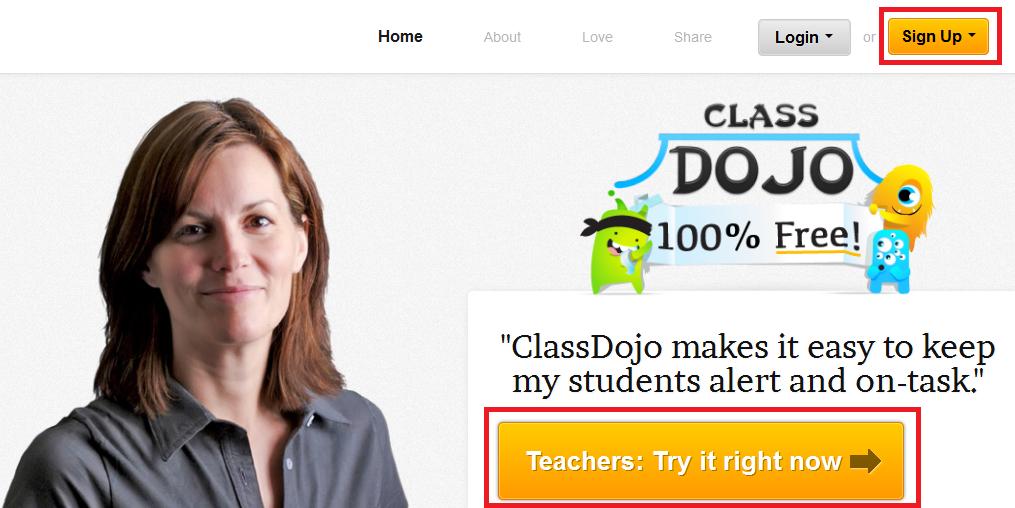
1 ) “Try it right now” / “Sign Up”
-Click on either one as it will
take you to the same form
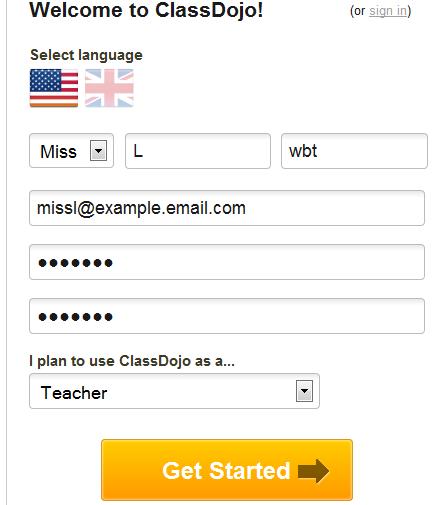
2 ) Fill in You Information
– This is a pretty standard form
– Make sure you select that you are
a teacher.
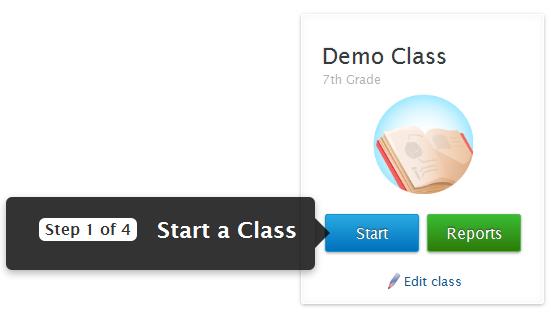
3 ) Tour Time!
and will need to be redone when the tutorial is over and you make your own class
4 ) Create Your Own Class
multiple sets of students every day!
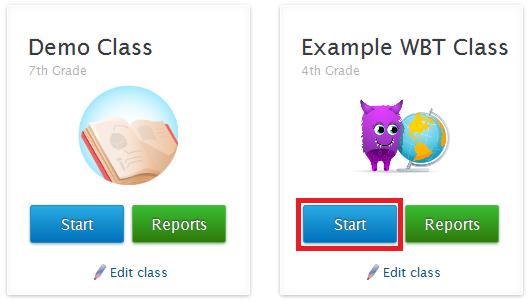
5 ) Begin Working on Your Class
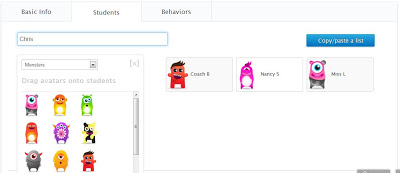
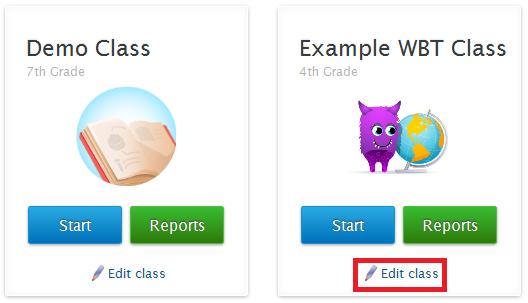
7 ) Edit Your Class Specifics
classroom like behaviours
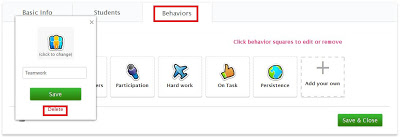
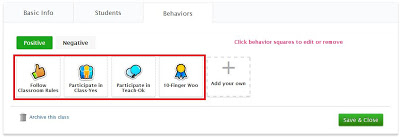
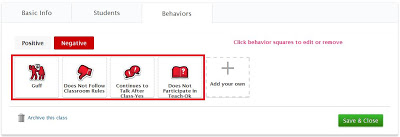
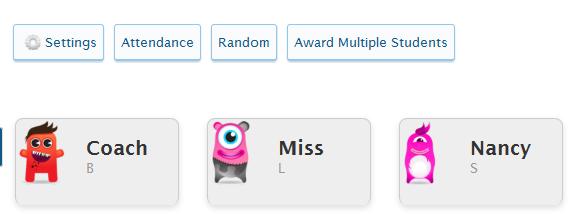
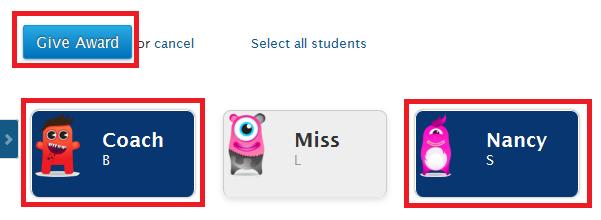
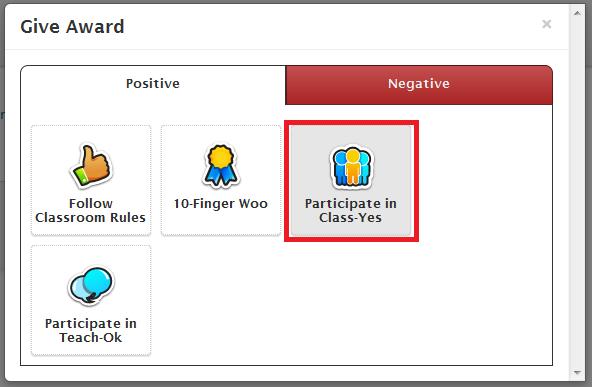
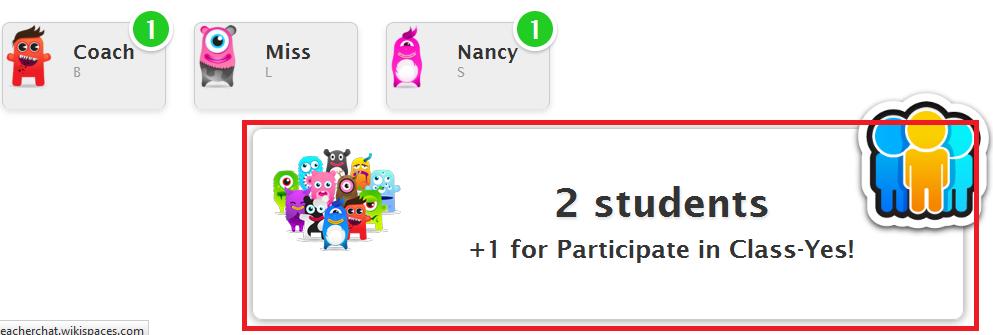
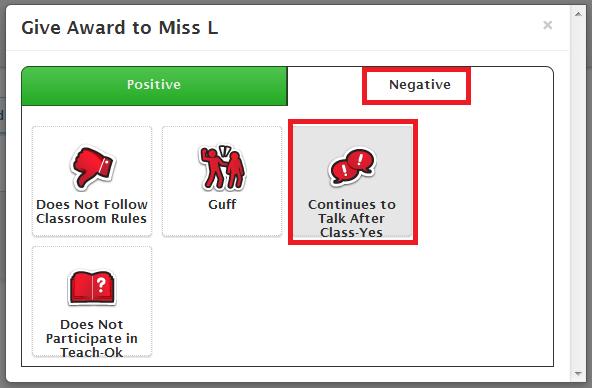
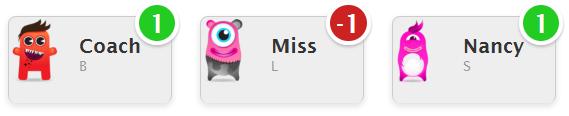
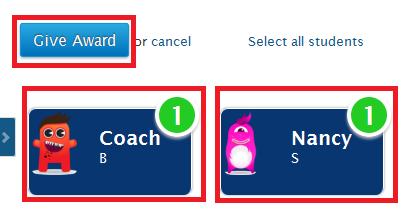
Award” at the top of the screen
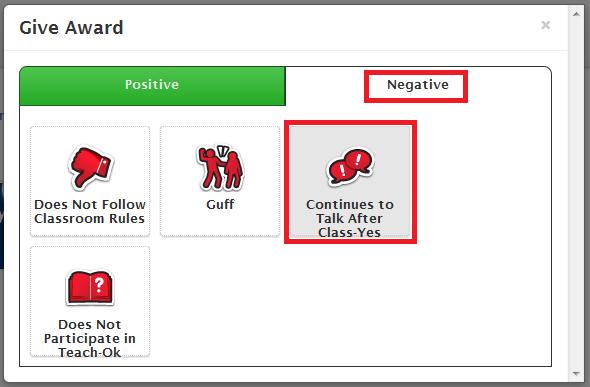
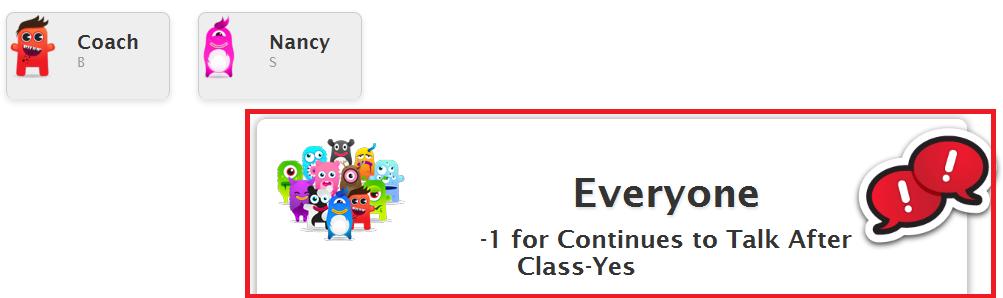
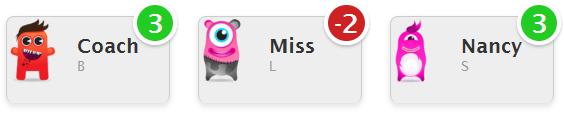
when your class is done and/or when that specific Scoreboard round is done.
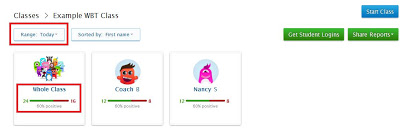

This comment has been removed by the author.
Coach B,
Thank you for taking the time to view my tutorial. It was never my intention for this tutorial to be used as an advertisement for the website which is why I chose to include a disclosure at the bottom that stated:
"I wrote this tutorial out of personal interest and was not approached by Class Dojo to promote their website."
I personally found the website to be quite neat and couldn't help but think of how it could be used with WBT. I created the tutorial as an option that people may use if they thought it could fit in with their classroom's needs.
Sorry for any confusion this may have caused!
You have excellent tutorial writing skills, Miss L! I didn't take this as an ad. There was a webinar last night by Laura Candler and this was one of the sites reviewed.
Thank you Carolyn! The website is very user-friendly and I can see a lot of people using it to meet the needs of whatever strategies they are using in their classroom
I am your newest follower! I love using ClassDojo and I am very interested in Whole Brain Teaching. Thanks for posting!
Teach to be Happy
Hi Marianne! Thank you so much for following and taking the time to comment 🙂
I really appreciate this tutorial… as someone who loves Class Dojo and wants to implement WBT this year, this has been very helpful. I saw the WBT Scoreboard app at the National Conference. While I like it, I wouldn't be able to access it on the computer or project it on a whiteboard which is a drawback for me. I'm going to have to give it some serious thought.
Love your blog!
Not everyone has an iphone or ipad. I use Class Dojo on my android tablet. All your work is very appreciated.
I REALLY appreciate this tutorial on using it with Class Dojo! I love the idea of Class Dojo with my tech savvy students and parents. I have been conflicted as what to do since so many ideas from WBT appeal to me…even if there is an app for WBT I appreciate the flexibility that Dojo would offer teachers on using a variety of devices. So thank you sincerely for including this on your blog!!