#TechTipTuesday – Naming Files
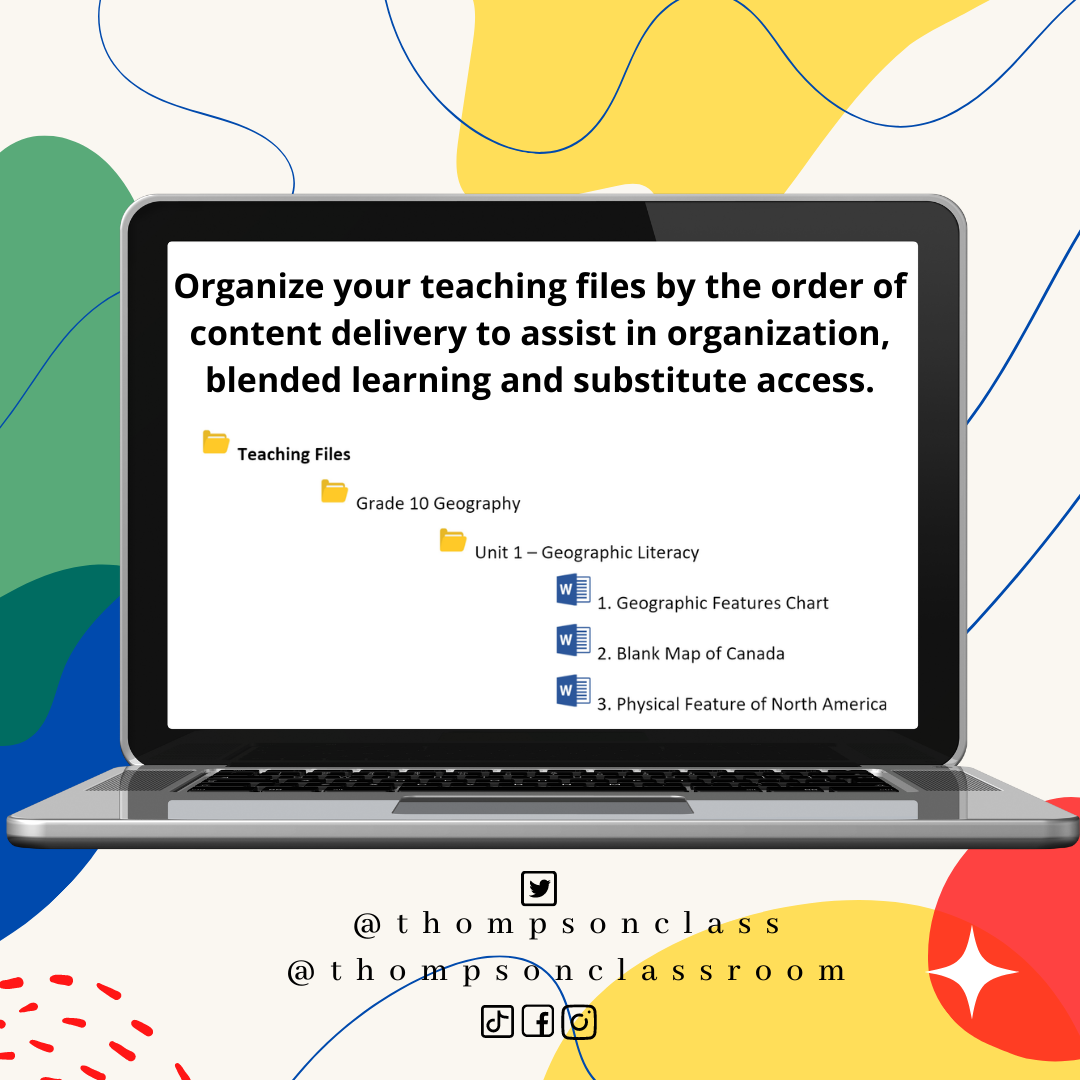
On Tuesdays, I share a Tech Tip on our social media pages to assist our staff in their use of technology as it relates to their role. January is recognized as Clean Up Your Computer Month and all of this month’s tips will be dedicated to this topic!
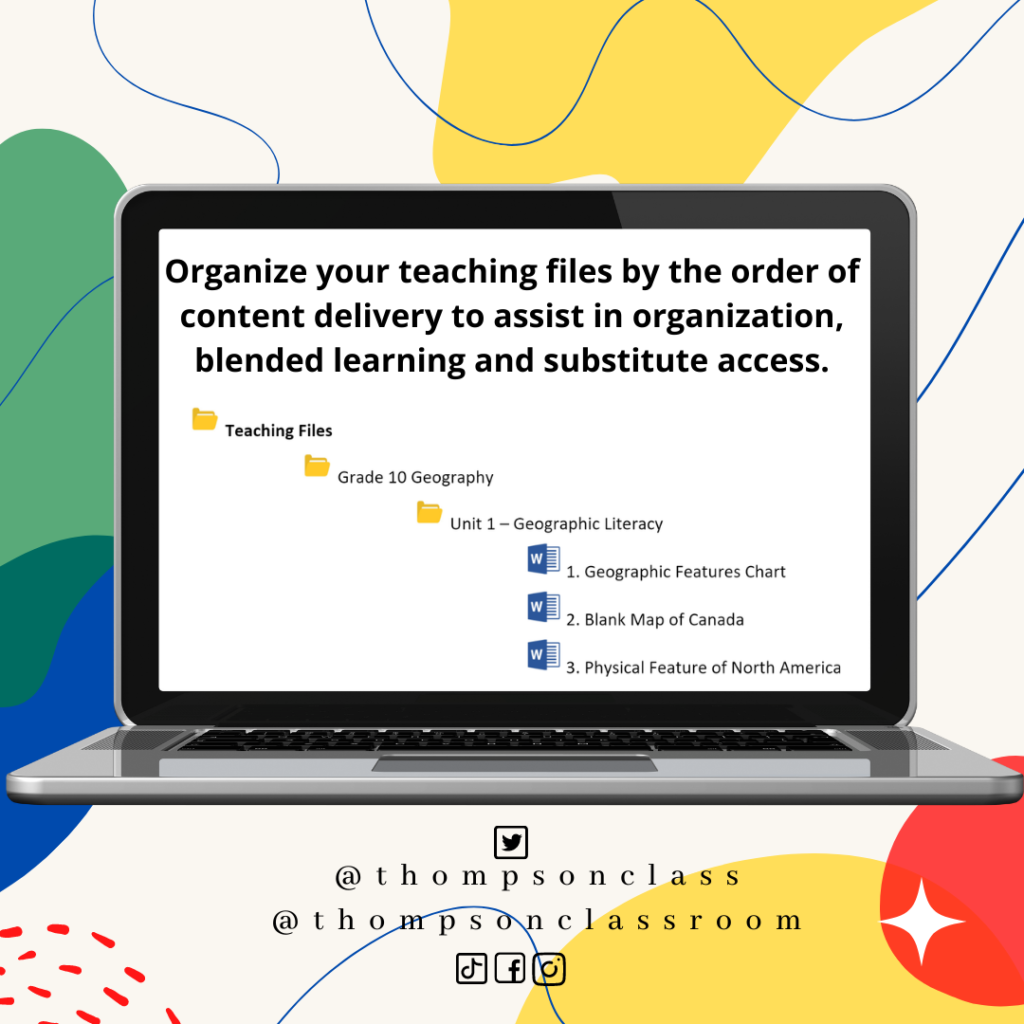
Last week we started off the month with a checklist of items to get your computer clean-up started. Now that your computer files are, hopefully, updated and relevant, let’s focus on getting them organized!
When I was in the classroom I worked with Grades 7-12 in the areas of social studies, science, math, and sometimes areas such as art, health, or resource. As you can imagine, this meant I had A LOT of digital files that spanned a wide range of topics. Finding a way to organize my files was imperative to ensure that I could find items quickly and not mix up items between grades; this could easily happen when I had Gr 7, 8, 9, & 10 science (and the same students as they progressed through the grades). This type of situation becomes even more important to address once you move into a blended learning scenario where your files are being shared more frequently between colleagues or students and families via a learning management system (LMS).
For me, the system that worked best was to not only clearly title the file to indicate what it was but also title the files so that they automatically displayed in the order of content delivery. For example:
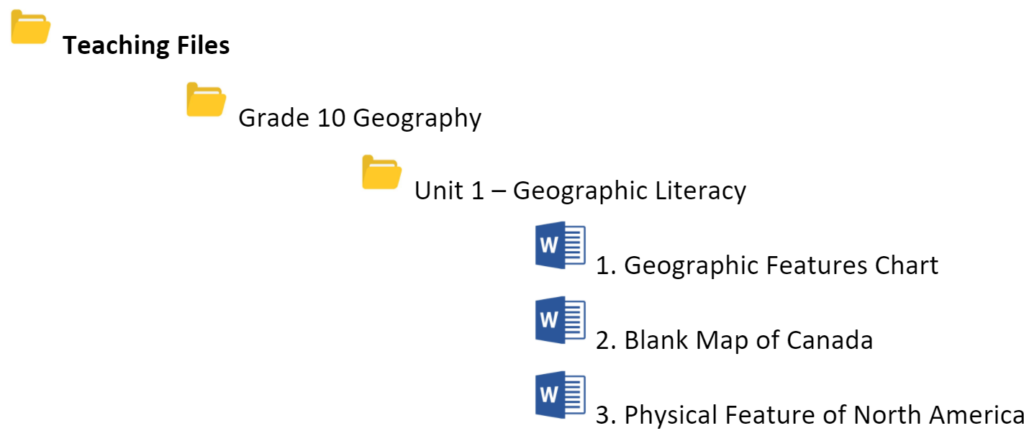
- Create a folder for every grade level/subject that you teach
- Within each grade-specific folder, create a folder for each unit of study
- Determine the order in which you use your digital files as you progress through your course and name the files appropriately with a specific number
- If you find that you want to add something and don’t want to rename EVERY file so that the order is still accurate, just name it in a manner that still allows it to remain in the correct space
- If I use the example in the image above I could add another file and name it: 2.B Blank Map of Manitoba. This would still place the file in between 2 & 3 without having to rename everything else
- Having clearly identified file names also assists in our move to more digital delivery of content (due to remote or blended environments)
- It can be challenging for students/parents, and you, if they are working with digital files titled: FAX10392847TPT.jpeg
- Rename your file so that it is clear what the document is
- For additional tips on how to organize other digital files like emails, Teams, etc read HERE
How do you organize your digital files?
Share your suggestions in the comments below!