Assistive & Adaptive Technology
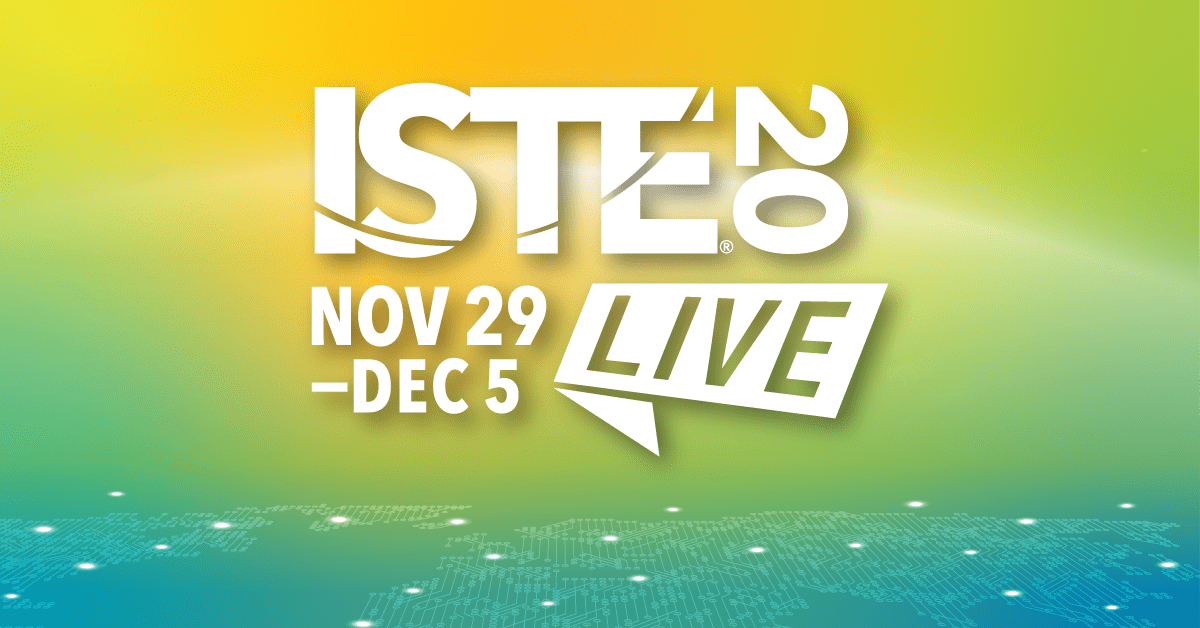
*This post has been written as part of my professional growth plan through my #ISTE20 scholarship.
Accessibility Tools Smackdown
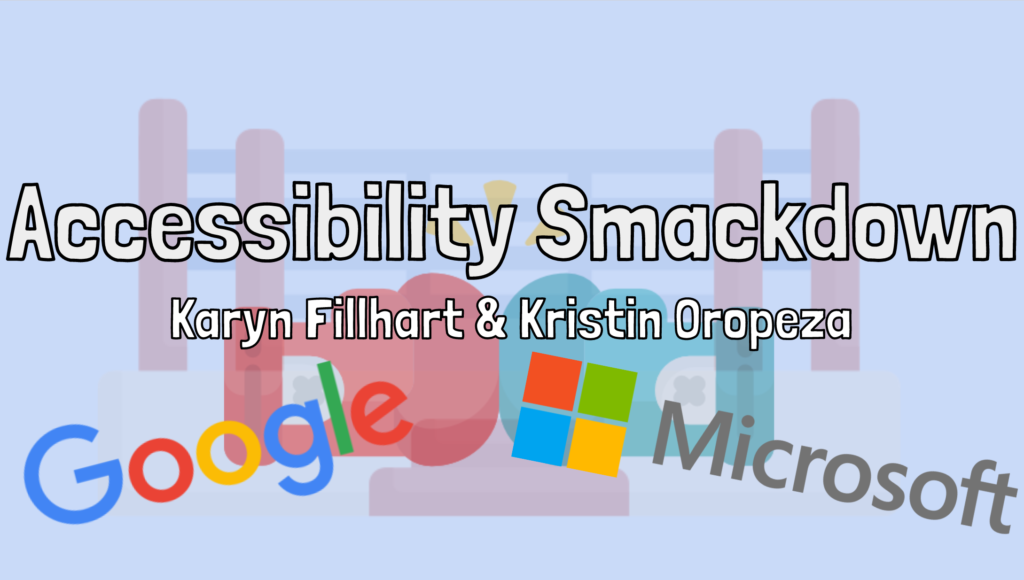
Presenters: Karyn Fillhart & Kristin Oropeza
Overview: “Karyn is a Microsoft Innovative Educator Expert, Google certified, former elementary and special education teacher and current tech trainer. Kristin is a Google certified trainer, Microsoft Innovative Educator Expert, educator and former special education teacher. Together, you get a smackdown of tools broken down by platform and area of need.”
Main Takeaways
- Microsoft information presented by Karyn and Google information presented by Kristin (both use both platforms and will be comparing and contrasting)
- Enter all programming design with a mindset on accessibility (don’t get hung up on the fact that there may be an absence of “formal” labels; these tools can help everyone)
- Literacy Supports
- Google
- Built-in screen reader within Chromebook
- Voice typing
- Microsoft
- Immersive reader
- Dictate
- Google
- Screen Navigation
- Both platforms have on-screen keyboard options
- Remember that keyboards are not only a fine-motor concern but a letter-recognition concern (especially for younger children who are still working on upper- & lower-case recognition)
- Both platforms have settings to change the cursor colour/size to make it more easily tracked
- Numeracy Supports
- Google
- Equation toolbar within “view” on Google Docs
- Microsoft
- Math solver app/tool
- Math tools in OneNote
- Google
- Google Chrome extensions can be used within Microsoft Edge (which also has Immersive Reader)
Further Resources
- Accessbility Smackdown Wakelet (collection of resources)
- Comparison Chart Between Office 365 & Google Education
- Presentation Slides
What’s new for Microsoft Learning Tools & the Inclusive Classroom
Presenters: Mike Tholfsen
Overview: “Hosted by Microsoft. Discover the latest updates for Microsoft Learning Tools and the inclusive classroom including support for reading, writing, math and communication. The presenter will be sharing examples from Microsoft Education’s free accessibility suite of tools and what is new and also coming soon.“
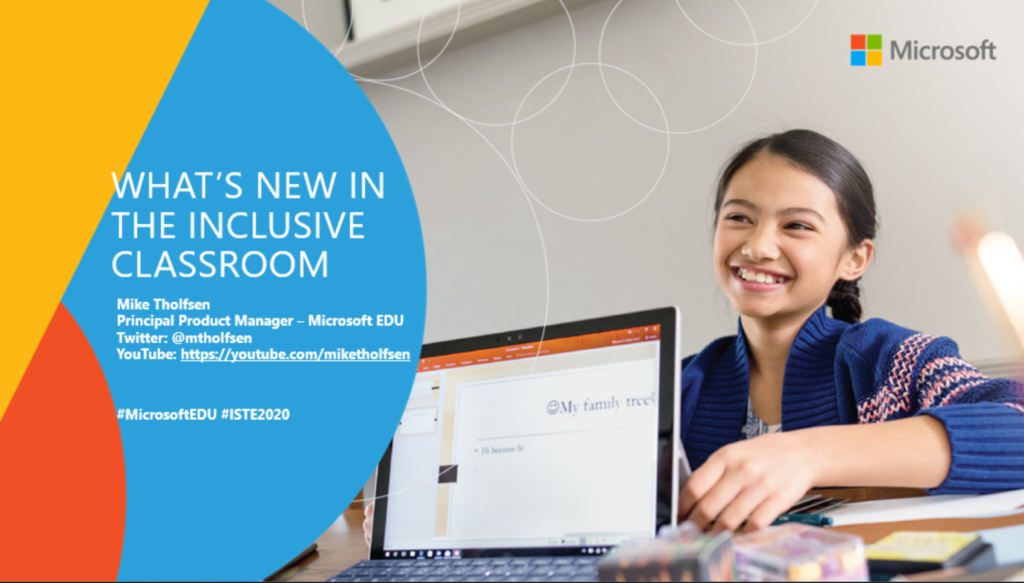
Main Takeaways
- The goal is to reach 100% of students with a focus on student potential/independence and empowered teachers
- Supports for learning, visual, hearing, mobility, neurodiversity, and mental health needs
- Inclusive classrooms looks at reading, writing, math, and communication goals
- Immersive Reader
- Both in Microsoft and 3rd party sites
- Can be used for text and math equations
- Math Solver
- App using the same solver software that is present in OneNote math tools
Further Resources
Evolving Inclusive Classrooms: Implementing UDL with free Windows tools
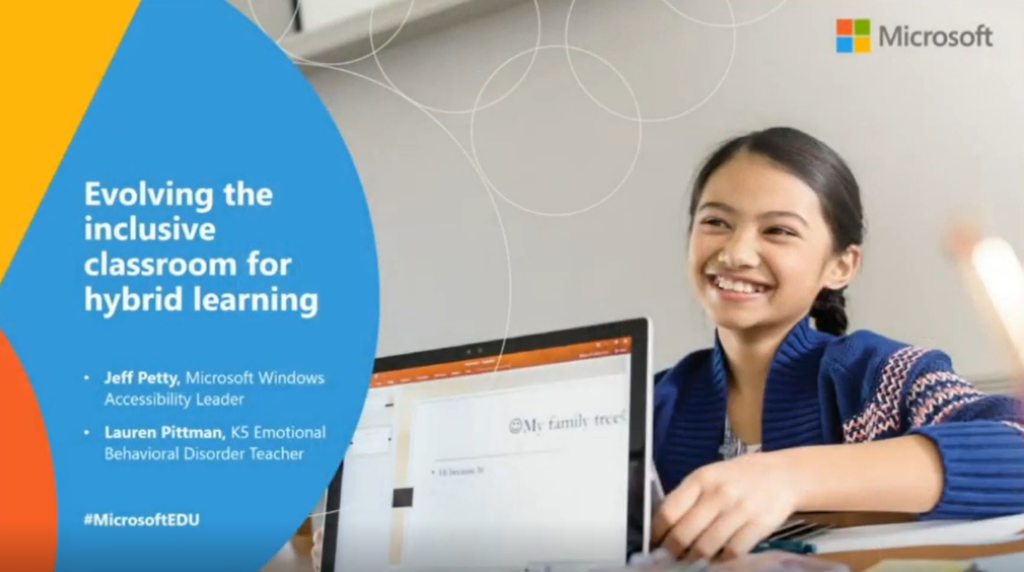
Presenters: Madeleine Bertch, Mariah Moon, & Jeff Petty
Overview: “Hosted by Microsoft. We’ve heard from educators that learning can be extra challenging for students with additional needs which require specialized approaches. Join this session to explore proven frameworks and approaches using built-in Windows 10 and Microsoft 365 features which allow teachers and learners to focus on what matters most – being successful and awesome.“
Main Takeaways
- Strategies to implement hybrid learning
- hybrid is a mesh of synchronous, virtual, asynchronous, and face-to-face options
- collaborative capacity building
- standardizing digital platforms
- utilize platforms for change management
- Designing lessons for inclusive hybrid classrooms
- what do I want my students to know?
- how can they access the content?
- how can I assess what they learned, with fidelity?
- UDL provides a framework to improvce and optimize teaching and learning for all people based on scientific insights into how humans learn
- Literacy:
- Con: transitioning from paper to digital assignments
- Pro: add audio recordings in OneNote, use Immersive Reader
- Viewing:
- Con: low vision users cannot access content
- Pro: Magnifier in Windows devices, font/pointer/text cursor formatting to make them larger/different colours
- Numeracy
- Con: ineffective call & response, need for personal instruction
- Pro: forms for branching differentiation, audio recordings in OneNote for student responses
- Student Expression
- Con: Spelling impedes communication, lack of typing skills
- Pro: voice typing, text prediction, dictation
- Student Motivation
- Con: remote engagements & empowerment
- Pro: new norms within Teams (raise hands, mute, etc), digital choice board, at-home adult involvement
Further Resources
- Hybrid Learning (MS Educator course)
- Microsoft Accessibility main page
Accessibility in the remote classroom
Presenters: Robin Lowell & Sonja Delafosse
Overview: “Hosted by Microsoft. Consider all the abilities of your student when planning how to deliver remote curriculum and instruction with inclusion as the focus. Learn how to bring best practice to life with an accessibility expert!“
Main Takeaways
- Inclusive classrooms include reading, writing, math, & communication
- Accessibility checker
- Built into all windows apps to ensure work is accessible by end-users (word, powerpoint, outlook, etc)
- Alt text for images, slide titles, contrast, language choice
- Inclusive reading
- Immersive reader
- Inclusive writing
- Dictate
- Review tab
- Inclusive Math
- Ink to text equations
- Math solver
- Auto-generated assessments in Forms
- Inclusive Communication
- Microsoft Translater
- Windows 10 Accessibility
- Ease of Access center
- Settings for those with vision, hearing, physical and cognition differences
Further Resources
- Presentation Notes
- Special education & accessibility resources for remote learning
- Microsoft Accessibility main page
- Links for Microsoft’s inclusive classroom experiences
The next learning topic on my professional growth plan is “Equity and Inclusion”.