Online Assessment via Microsoft Forms
*This post has been written as part of my journey as a Ph.D student through University of Regina
“Choose any assessment technology that is new to you and plan to use it in your classroom/teaching this week. If you won’t be able to use a tool this week, choose one you would like to use or have used in the past.”
Given that I am not in the classroom I do not have direct access to students but I do provide PD to teaching staff and also collect a variety of data from staff regularly. My most-used tool for this type of assessment would be Microsoft Forms. For those that are Google-users you will find this tool fairly similar to what you see with Google Forms. A video has been embedded below to introduce this tool to you:
Why Do I Choose MS Forms?
Our division is a Microsoft-supported division, offering the full Office 365 suite to all staff and students. While I try to stay informed about the variety of different digital platforms that are available I always try to be mindful of the fact that our Microsoft tools are the most accessible to our staff as:
- they do not require an addition log-in for staff or student use
- they are already bookmarked and easy to find within our staff “intranet” which is a Microsoft site hosted via their Sharepoint platform
- all staff have a strong familiarity of this site as it is used daily for access to staff email, our SIS: PowerSchool, absence management, etc
- any files they create will be backed up by our ICT department
- Microsoft tools offer accessibility options such as Immersive Reader for users who require these supports
Challenges To Set Up This Tool
I personally did not have any challenges with using this tool as I find the platform fairly intuitive.
Student Response to the Tool
With my position focusing on the education and support of tech integration by our teaching staff I often consider our staff to be my “students”. As one of the administrative users of our divisional Microsoft system I have access to our system’s admin dashboard which includes usage reports. I often use these reports to provide insight into which tools our staff are using (or avoiding) as it helps to tailor my PD and how we triage our IT support requests.
Our data over the past 180 days shows that our Forms is a regularly-used tool within our division, with usage increasing as we approach our first reporting period in November.
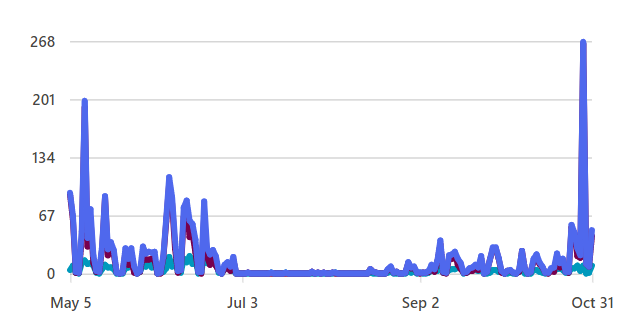
How Do I Use the Tool for Assessment?
When it comes to assessment purposes I often administer a Form to gauge a participant’s prior knowledge and goals ahead of delivering a professional development session. Our school division has over 700 staff, across a variety of positions, and their tech understanding and goals vary drastically. For example, I would deliver PD to high school teachers preparing to offer asynchronous courses in 2023 and also onboard our new bus drivers who need to be familiar with our divisional email system. By having participants answer a series of questions regarding their prior understanding, overall goals, and share any learning needs, I am able to increase my effectiveness and ensure my session is as appropriate as possible for the audience I have.
Our division does not have Coordinators involved in staff evaluations so I would not any assessment that would be shared with principals or senior admin. However, if our PD session is part of an ongoing series then I will often send out a post-session Form to see what information was retained and what further questions the staff had so that I can adjust our plan as needed before the next session. This often only occurs when I am working with a large-group, or if I am 100% virtual, as many of my sessions are small and I feel that I gain the necessary understanding through staff conversations and observation.
Outside of assessment purposes I use Forms to:
- provide staff with a portal to submit feedback to our ICT Department
- this can be done anonymously
- allow the public to contact our ICT Technicians for assistance with our community programs
- laptop loan program
- exterior wifi access
- BYOD program
- collect orders for staff technology purchases
- survey staff on meeting availability and preferences
- get stakeholder feedback on a variety of topics
Pros & Cons of MS Forms
PROS
- part of our existing divisional Microsoft subscription
- no new/additional login needed for our staff and students
- bookmarked and easy to find within our staff “intranet” which is a Microsoft site hosted via their Sharepoint platform
- students also have their own “landing page” that has this bookmarked
- any files they create will be backed up by our ICT department
- allows users to collect data as:
- multiple choice
- true and false
- short and long answer
- likert scale
- rating
- ranking
- net promoter score
- date input
- data can be collected for owner-interpretation or as an assessment with correct/incorrect responses that can provide automatic feedback
- participants know how they did right away
- owners do not need to individually review each response to provide feedback
- offers accessibility supports such as Immersive Reader for users who benefit from read-aloud functions
- including automatic translation
- branching allows owners to stream participant experiences
- for example, if a student were to answer the first 3 questions incorrectly their 4th question can take them to a section displaying more introductory questions or automatically flag an educator to provide support
- the video below showcases an overview of some of the great features that Forms offer
CONS
- our login information for our Microsoft suite follows a standard rule of firstname.lastname@mvsd.ca and have an 8 character password requirement to align with our cyber-security insurance policy
- this can be a barrier for some of our elementary users and those who are emerging readers
- one strategy to assist is the program Clever to allow for QR-code login
- like any tool, it does take time to learn the program and familiarize yourself with all of the features and determine which ones bring value to your practice
Hi Kirsten,
I really enjoy reading about your role. Your comment about tailoring your PD and IT support based on online reports is very proactive and interesting. Thank you for sharing some of the data and planning from your division. It helps guide my own practice as I return to the classroom while continuing to provide EdTech support to my division.
It is interesting to hear your perspective Kirsten, especially given your ability to access analytics and data. I am completely oblivious to the “big picture” of technology in my own division. From the other side things I often find that technology is dropped in my lap with a “sink or swim” mentality. I feel professional development often moves from one item to the next with little continuity. I would love to be gradually introduced to more advanced features and programs of the the Microsoft suite (my division uses 365 as well) throughout the year. It wasn’t until my masters degree that I really started delving into some of the programs and learning what they are capable of. I think one of the challenges that we face in my school division is that we don’t have enough IT personnel to go around (which is understandable – in tight budgetary situations the instinct is to keep as much of the money as possible going into instruction), which leads to a lot of frustration around technology.
Great post Kirsten! I am glad to hear that you analyze the tech usage in your division and gear your PD to what is relevant. In the last few years, I have adopted Microsoft Forms to survey parents and staff. The results are instantaneous and I can tailor the format to my best use (ie. true/false, multiple choice, ranking, etc.). I also like how it automatically can make an Excel spreadsheet as well. Regina Catholic Schools is also on Team Microsoft – therefore, I am not as familiar with Google applications.