#TechTipTuesday – Custom Cursor
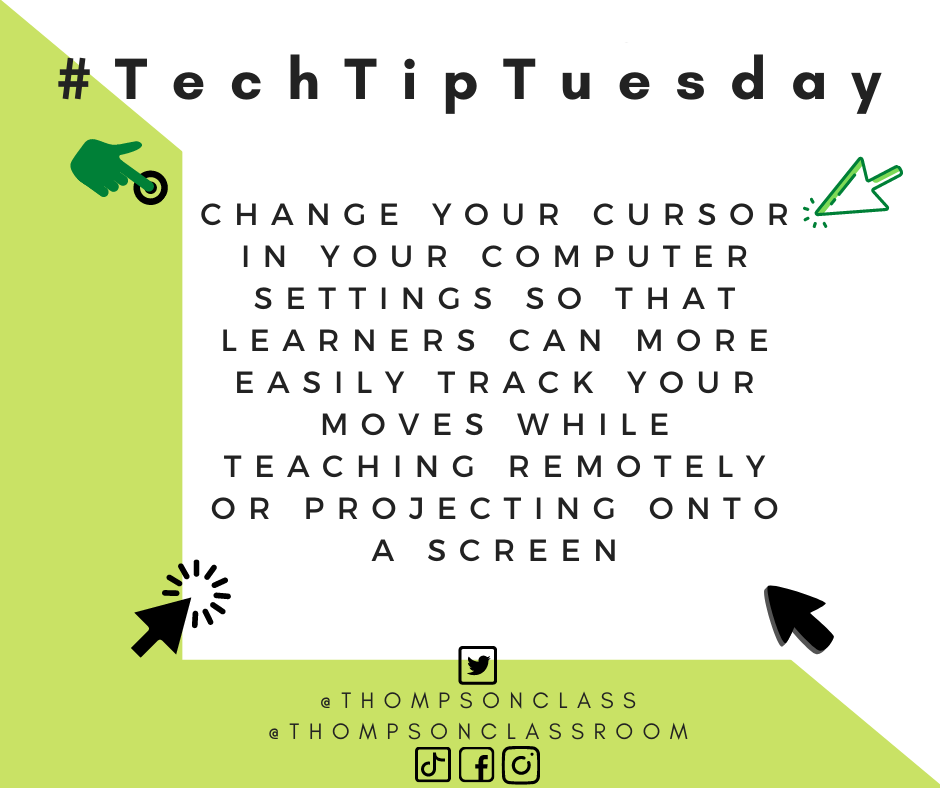
Every Tuesday I share a Tech Tip on our social media pages to assist our staff in their use of technology as it relates to their role.
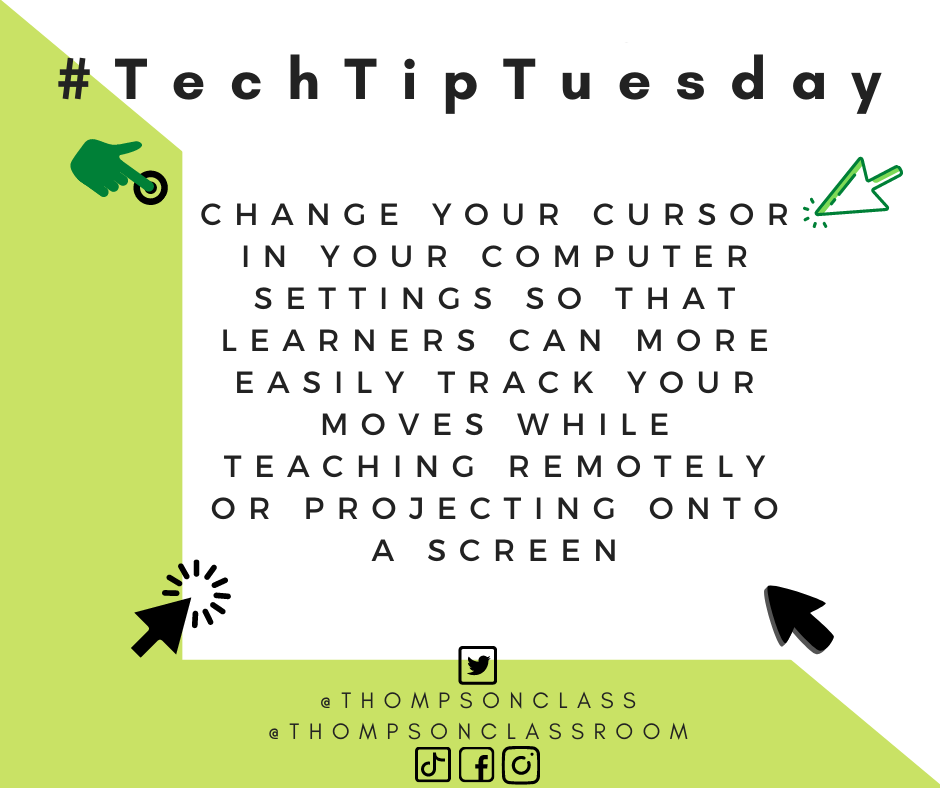
Accessibility is key both in the classroom and when teaching remotely. Whether you are projecting onto a screen or sharing your view via a video call it can be difficult for participants to track the moves of your cursor. For someone in my position, who does a lot of tech training sessions, having participants understand what I am doing and where I am clicking is essential! By changing to a custom cursor your can help you learners track your moves. Having your students design your custom cursor for the day/week can also be a fun community engagement tool. Check out a quick tutorial on how to design a custom cursor in the TikTok video below:
1 thought on “#TechTipTuesday – Custom Cursor”